NX sketch is a named set of curves joined in a string that when swept, form a solid. The sketch represents the outer boundary of that part. The curves are created on a plane in the sketcher. In the beginning, these curves are drawn without any exact dimensions. The solids created can be united into single parts using constraints. There are two kinds of constraints:
1) Geometric constraints
2) Dimensional constraints
These are the different ways that you can use sketches:
• A sketch can be revolved
• A sketch can be extruded
• A sketch can be swept along a guide (line)
The advantages of sketching over using primitives are,
a) The curves used to create the profile outline are very flexible and can be used to model unusual shapes.
b) The curves are parametric, hence associative and they can easily be changed or removed.
c) If the plane in which the sketch is drawn is changed, the sketch will be changed accordingly.
d) Sketches are useful when you want to control an outline of a feature, especially if it may need to be changed in the future. Sketches can be edited very quickly and easily
Sketch Curve Toolbar:
This toolbar contains icons for creating basic curves and spline curves, editing, extending,trimming, filleting etc. Each type of curve will have different methods of selection. Let us discuss the most frequently used options.
Profile:
This option creates both straight lines as well as arcs depending on the icon you select in the popup toolbar. You can pick the points by using the coordinate system or by entering the length and angle of the line as shown in the following figures.
Line:
This option will selectively create only straight lines.
Arc:
This option creates arcs by either of two methods. The first option creates arc with three sequential points as shown below.
The second option creates the arc with a center point, radius and sweep angle or by center point with a start point and end point. The illustration is shown below:
Circle:
Creating a circle is similar to creating an arc, except that the circle is closed unlike an arc.
Quick Trim:
This trims the extending curves from the points of intersection of the curves. This option reads every entity by splitting them if they are intersected by another entity and erases the portion selected.
Studio Spline:
You can create basic spline curves (B-spline and Bezier) with poles or through points with the desired degree of the curve. The spline will be discussed in detail in the next chapter (Freeform Features).







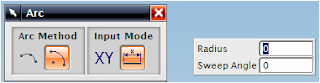

No comments:
Post a Comment